Everyone's been there: you pick up your phone to reply to a message or open an app and… nothing. The screen freezes, the app closes on its own, or everything takes ages to load. Many people's first reaction is to think their phone has "given all it can give." But hold on: A slow cell phone doesn't necessarily mean it's time to replace the device.
Before spending money on a new model, there is several simple actions that can bring performance back — and even extend the lifespan of your cell phone for a few more months (or years). In this post, you'll learn what to do when your smartphone starts freezing, what the most common reasons are, and when it's really worth investing in a new one.
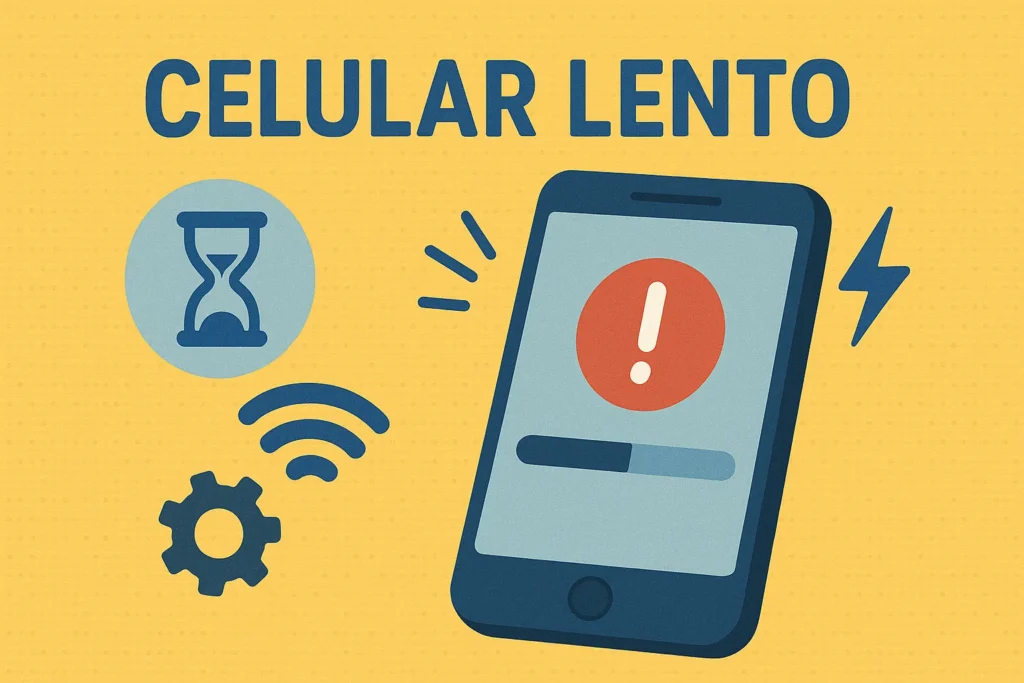
Why does my cell phone start to slow down?
Cell phones can lose performance over time for various reasons — and most of them are related due to accumulated wear and tear and lack of basic maintenance. See who the main culprits are:
1# Full storage
Photos, videos, WhatsApp audios, large apps, and unnecessary files accumulate, leaving the system without enough space to function.
2# Apps running in the background
Even when they are not open, some applications remain active, consuming RAM and battery.
3# Outdated or poorly optimized system
Pending or improperly installed updates can cause instability.
4# Excessive cache
Cache is useful for speeding up processes, but over time it accumulates data that can overload the device.
5# Older models vs. new apps
Some cell phones can no longer keep up with the pace of increasingly demanding applications.
Now that you know what might be slowing down your device, here's what to do before considering replacing it.
1# Free up storage space
The first step is to clean up your phone:
- Delete duplicate or unnecessary photos and videos.
- Use apps like Google Files to find large and useless files
- Delete old WhatsApp audio messages, which accumulate without us realizing it.
- Empty the trash from your gallery and editing apps.
💡 Tip: Transfer important photos and videos to the cloud (Google Photos, OneDrive, etc.) or to a USB drive via OTG cable.
2# Uninstall apps you don't use.
Many people install a bunch of apps and never use them again. They just sit there taking up space, consuming battery power, and even mobile data.
- Go to Settings → Applications → Sort by "last used"“
- Uninstall anything you haven't used in more than 30 days.
- Opt for "lite" versions (Facebook Lite, Messenger Lite, etc.) that consume less data.
In addition, avoid apps with duplicate functions (two browsers, two music players, etc.).
3# Clear system and application cache
The cache helps the phone load information quickly, but over time, It becomes a burden. See how to clean it:
- Go to Settings → Storage → Cached data → Clear all
- Or, in the most frequently used apps (such as Instagram, YouTube, and Chrome), go to Settings → Applications → Storage → Clear cache
⚠️ Don't confuse cache with "clearing data," which erases settings and login information. Be careful.
4# Update the system and applications
Sometimes, the cell phone is slow because The operating system or applications are outdated. Updates typically fix bugs and improve performance and security.
- Go to Settings → System updates → Check now
- Open the Play Store → Tap on your profile picture → Manage apps → Update all
Even older cell phones receive security updates or patch fixes.
5# Restart your phone at least once a week.
It sounds silly, but restarting your phone every now and then helps to:
- Close processes in the background.
- Free up RAM
- Fix loading errors
Especially if you tend to leave the device on for many consecutive days without turning it off or restarting it.
6# Disable animations and visual effects
Phones with limited RAM or modest processors benefit from simpler configurations. Go to:
- Settings → Developer options (enable under “About phone” → tap 7 times on “Build number”)
- Disable or reduce: Window animation scale, transitions, and duration.
This makes the system more straightforward and lightweight.
7# Reset settings without deleting your files.
If nothing else works, before formatting, you can simply restore the original system settings:
- Settings → System → Reset → Restore settings
- This erases saved passwords, Wi-Fi networks, and system preferences, but It doesn't delete photos, videos, or apps.
It's a gentle way to "give the system a breather.".
When is it worth upgrading your cell phone?
Even with the best care, there comes a time when replacement is inevitable. Here are the clear signs that your device needs replacing. It's no longer up to the task:
- The system no longer receives any updates (not even security updates).
- The internal storage is less than 32GB and is always on the verge of collapse.
- The battery lasts less than 4 hours even with moderate use.
- Essential apps like banking, WhatsApp, or the camera freeze all the time.
- The phone no longer supports new apps or current versions.
If the phone freezes even with light apps, takes a long time to turn on, and has physical defects (broken screen, constant overheating, etc.), then replacing it becomes more advantageous.
How to choose a new cell phone without spending too much?
If you decide to switch, prioritize:
- At least 64GB of internal storage.
- 4GB of RAM (minimum) for basic use, 6GB for smoother performance.
- Latest processors (updated Snapdragon or MediaTek)
- Models with guaranteed updates for at least 2 years.
- Supports 4G or 5G, depending on your region.
You don't need to buy the top-of-the-line model. There are mid-range models with great value for money and excellent performance for everyday use.
See also: Raízen: 476 job openings across the country
April 27, 2025
Graduated in Literature – Portuguese/English, and creator of the website Successful Writer, seeks to expand everyone's knowledge with relevant information on a variety of topics, as a writer. At Vaga de Emprego RJ, she provides opportunities and tips on the job market.